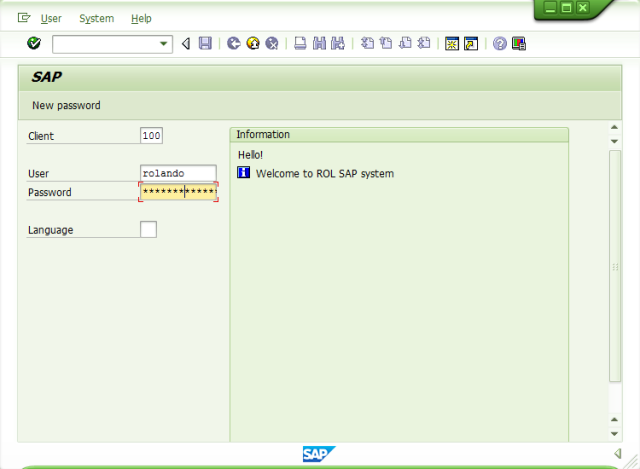I installed SAP to my netbook. Yes, it’s not even a laptop. It’s a netbook. For you who is not familiar with a netbook, it’s simply a smaller, less powerful device compared to a laptop. It’s first developed only to surf the internet. It has a limited CPU and RAM installed. The OS itself is Windows 7 Starter version. Yes, it’s a lowest and the most limited version of Windows 7.
My netbook’s is Lenovo S110 Ideapad with Intel Atom CPU and with only 2 GB of physical RAM.
So, I learned that SAP can run in a very limited hardware and OS. But of course, it’s only for your playground system, a very limited user (one or two) to access and it will take some time to load a transaction, but to me it’s still fairly OK considering the above limitations on hardware specification and OS. Some light SAP transactions can load below 2000ms response time. As you may know, 2000ms (2 seconds) is a well-known threshold of response time for acceptable SAP performance in SAP world, to load a single transaction.
I installed SAP ECC 6 with Oracle 10g RDBMS. It was back in December 2010. After I installed this SAP in my netbook, I learned SAP ABAP Programming, deepen my SAP Basis knowledge, learn how to construct Enterprise Structure, config different SAP modules (FI, MM, PP, SD, HR, CO, PM) and perform some end-to-end transactions on different scenarios like Order to Cash, Procure-to-Pay, Plan-to-Produce, etc. And I do it without having to have my netbook connect to any network, and I could do it anytime and anywhere, as long as I have my netbook turned on. Sometimes I learned SAP using my netbook by the swimming pool while watching my kids swimming, in a hotel room after a long day playing with the kids, it’s pretty handy. I will post all my learning on SAP later on.
In 2016, I managed to install Oracle E-Business Suite (EBS) 12.1 in my laptop with Oracle 11g RDBMS. Then I learned that Oracle EBS could also run in a limited hardware specification. I will post another blog on How to Install Oracle EBS on a laptop.
In mid 2016, I learned to install SAP ECC 6 and Oracle EBS 12.1 on Virtual Machine (VM) environment, still on my laptop. I have to do this to make my SAP and Oracle EBS installation easier to migrate between laptops, just in case I have to move them to another laptop or to a PC. Another reason is that I learned that Oracle EBS 12.1 forms does not work in Windows 7, so I have to have non-Windows environment in my laptop. One way to achieve this is to install VM in my laptop (I used Oracle VM), install Linux on top of it ( I used Oracle Linux 6.5), and then installed Oracle EBS 12.1 for Linux on top of it. Then I can get Oracle EBS forms to work. I will also post how to install Oracle VM, Oracle Linux and Oracle EBS on top of it all, in my laptop running Windows 7.
Meanwhile, here is some steps I did to install SAP ECC 6 on my netbook back in 2010. I still have all the necessary software (CDs) to repeat those steps. In fact, I actually performed the installation more than 4 times on different laptop and PC in my house.