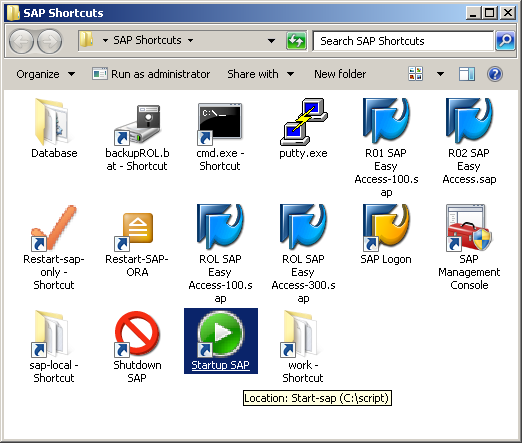Hi All,
In this post, I’m gonna share my handy scripts I developed to simplify (on-click) to start SAP, to shutdown SAP in Windows environment.
As I shared in my previous post, I installed SAP in my netbook with a limited CPU and RAM. Since at that time, my netbook is used for other activities (like for surfing the internet, editing Word and Powerpoint documents for my family, etc), it has to run on its top speed after I install SAP and Oracle RDBMS in it, while SAP is shut down.
So, to achieve this, I disabled all Services related to SAP and Oracle RDBMS (in Windows Services Control Panel). The goal is to have them in shutdown state whenever the netbook starts up, and keep them in shutdown state until I run my script to start SAP. I also developed another scripts, to shutdown everything (processes & services) related to SAP and Oracle RDBMS, in one-click, to free everything up when I stop using SAP in my netbook.
With this scripts, start and shutdown SAP is simply in one-click, and they keep your machine resources (CPU and RAM) optimally used. SAP and Oracle RDBMS processes and services only up when needed, and they all die when we don’t need them, in a simpler term. For start scripts, they even fires up my SAPGUI which already log me on to my specified SAP client (using SAPGUI shortcut).
Here are my scripts.
SAP start, shutdown and restart – Windows scripts
START SCRIPTS
START-SAP.BAT
c:
cd “C:\oracle\ROL\102\BIN”
lsnrctl start
oradim -startup -SID ROL -starttype srvc
cd “c:\script”
start /b /wait start-ora.bat
cd “C:\usr\sap\ROL\SYS\exe\uc\NTI386”
sapcontrol -host rolnetbook -nr 00 -user SAPServiceROL jakarta -function StopService
sapcontrol -host rolnetbook -nr 00 -user SAPServiceROL jakarta -function StartService ROL
saposcol
startsap name=ROL nr=00 SAPDIAHOST=rolnetbook
start /b “Launch SAP GUI” “C:\Program Files\SAP\FrontEnd\SAPgui\saplogon.exe” /shortcut=”C:\script\ROL SAP Easy Access.sap”
start /b “Launch SAP GUI” “C:\Program Files\SAP\FrontEnd\SAPgui\saplogon.exe” /shortcut=”C:\script\ROL SAP Easy Access.sap”
START-ORA.BAT
c:
cd c:\script
C:\oracle\ROL\102\BIN\sqlplus /nolog @start-ora.sql
exit
START-ORA.SQL
connect / as sysdba
startup
exit
SHUTDOWN SCRIPTS
SHUTDOWN-ME.BAT
start /b /wait c:\script\Shutdown-sap.bat
shutdown -f -t 10 -s
SHUTDOWN-SAP.BAT
c:
cd “C:\usr\sap\ROL\SYS\exe\uc\NTI386”
stopsap name=ROL nr=00 SAPDIAHOST=rolnetbook
saposcol -k
sapcontrol -host rolnetbook -nr 00 -user SAPServiceROL jakarta -function StopService
start /b /wait c:\script\shutdown-ora.bat
c:
cd “C:\oracle\ROL\102\BIN”
oradim -shutdown -SID ROL -shuttype srvc
lsnrctl stop
exit
SHUTDOWN-ORA.BAT
c:
cd c:\script
C:\oracle\ROL\102\BIN\sqlplus /nolog @shutdown-ora.sql
exit
SHUTDOWN-ORA.SQL
connect / as sysdba
shutdown
exit
RESTART SCRIPTS
RESTART-SAP.BAT
c:
cd c:\script
start /b /wait shutdown-sap.bat
c:
cd c:\script
start /b /wait start-sap.bat
RESTART-SAP-ONLY.BAT
c:
cd “C:\usr\sap\ROL\SYS\exe\uc\NTI386”
stopsap name=ROL nr=00 SAPDIAHOST=rolnetbook
saposcol -k
sapcontrol -host rolnetbook -nr 00 -user SAPServiceROL jakarta -function StopService
sapcontrol -host rolnetbook -nr 00 -user SAPServiceROL jakarta -function StartService ROL
saposcol
startsap name=ROL nr=00 SAPDIAHOST=rolnetbook
start /b “Launch SAP GUI” “C:\Program Files\SAP\FrontEnd\SAPgui\saplogon.exe” /shortcut=”C:\script\ROL SAP Easy Access.sap”
start /b “Launch SAP GUI” “C:\Program Files\SAP\FrontEnd\SAPgui\saplogon.exe” /shortcut=”C:\script\ROL SAP Easy Access.sap”